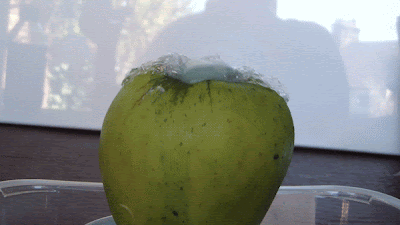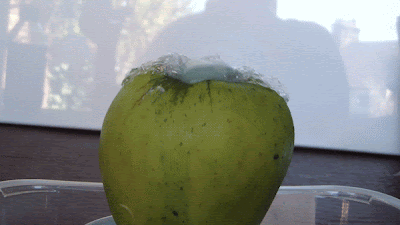A cinemagraph is different to an animated gif as not all of the image moves, you can select parts to keep still. I wanted to develop my skills further so I tried to make a cinemagraph. I did this in Photoshop by following a tutorial.
1. capture a video of the set up where something is moving.
2. Open Photoshop. Press ctrl O to open a file, open the video file that you are using for your cinemagraph.
3. If the animation box does not pop up straight away then go to windows - animation.
4. Click on the fly out menu ( arrow with 3 lines next to it) and click document settings. Change the Frame rate to 15fps.
5. move the first time line indicator to where you want your video to start from. move your mouse to over the Work area start point, click and hold and hold down shift and drag it to the time line indicator that you just moved. The Work area start point should snap to the line.
6. Capture about 12 frames of the video for the animation. move to the bottom of the animation box and select next frame, click this 12 times.
7. Click and hold the work area end point, hold down shift and drag it to where the time line indicator is now at. Press play to view the frames inside of the selected region.
8. Go to the fly out menu, click trim document duration to work area.
9. Use the time line indicator to find a frame that you want to capturre as the still photograph.
10. Go to select - All. Go to Edit - Copy Merged. Go to Edit - Paste.
11. Press the Q key, or go to the icon with the white circle in the square underneath the colour box. Select the paintbrush tool and select the colour black. Choose the size of the brush depending on your image and with a hardness of 68%.
12. On your image, paint over the areas of the image that you do not want to move.
13. Select the Q key or to icon underneath the colour box. This makes a quick selection.
14. In the layers panel, hide the video layer by clicking they eye next to layer 1. Have the frozen layer selected (layer 2.)
15. Hold the Alt key and click the layer mask button at the bottom of they layer panel.
16. Turn on the visibility of the video layer by clicking the eye next to layer 1.
17. In the animation box, click play to view the animation.
18. Go to the fly out menu once again, click flatten frames into layers. Each frame is now in a layer. throw away the original layers, select the layer with the mask (layer 2, and layer 1), drag them to the trash can icon.
19. Select the lowest frame (frame 0). Right at the base of the right hand side of the animation box is an icon with 3 squares in it, click on this.
20. Go to the fly out menu, click make frames from layers. Click the play button to view the series of frames.
21. On the first frame Click on the time selector at the bottom left hand corner of the animation box and select no delay.
22. Click on the repetition selector, choose 'forever'. Press play to view the animation.
23. To export it as an animated gif, go to file - save for web and devices.
24. adjust the file size down for example 600w. in the presets select GIF, selective, dither the image with pattern, select the highest colours, click on covert to sRGB. Save.
The first cinemagraph that I experimented with was whisking egg whites. I filmed them foaming up in 10 second videos. I thought that I would be able to combine all the videos into one so that you can see more of a change but this would have made it too long and harder to select the still. I took a photograph of the whisks as a still and put this in front of the video. My intention was to use the photograph of the whisks on top of the video so that it looked like the whisks were still and the egg whites were being whisked. I did achieve this but because I only selected the whisks and not the whole image I couldn't stop the whisks in the video from spinning. In my cinemagraph above you can slightly see the whisks spinning in the background if you look closely. I experimented in different ways to keep them still but I couldn't find out how to.
My second cinemagraph that I made was water dripping down an apple. I set up my camera on a tripod and set the apple on a stand. I tried dipping it in water and videoed the drips but they dripped really fast resulting in a couple of seconds video. I soaked a sponge in water and squeezed it above the apple so that there was continuous drips down the apple. I took a still shot from the video at a point where drips were half way down the apple and made sure that these drips did not move in the video. This cinemagraph worked much better as you don't realise at first that the drips are still throughout the cinemagraph while the other drips continue down the apple.